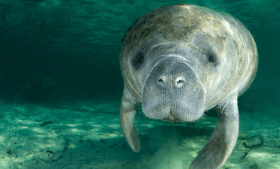Using Microsoft Office: Your Basic Guide

Do you want to get the most out of Microsoft Office 365? Then check out our five-point guide! In this guide, we’ll show you how to get started with Office 365 and make the most of its features.
Microsoft Office 365: An Introduction
Microsoft Office 365 is a subscription service that gives users access to the latest versions of Microsoft Office. It includes features such as 1TB of storage per user, real-time co-authoring, and security and compliance features.
Office 365 is available in two plans: Office 365 Home and Office 365 Personal. Office 365 Home is designed for families and gives users up to 6TB of storage. Office 365 Personal is for individuals and gives users 1TB of storage.
So that’s a quick introduction to Microsoft Office 365. In the next section, we’ll show you how to get started with Office 365.
Getting Started With Microsoft Office 365
Now that you have a basic understanding of what Office 365 is and what it can do for you, let’s get started with using it. In this section, we’ll show you how to sign up for Office 365, how to install it, and how to get started with using its features.
Signing Up for Office 365
The first step in getting started with Office 365 is to sign up for an account. You can do this directly through Microsoft, or you can sign up for an Office 365 account through your employer or school.
If you’re signing up for Office 365 through Microsoft, you’ll need to create a Microsoft account. This is a free account that you can use to access all of Microsoft’s services, including Office 365. To create a Microsoft account, go to the Microsoft account sign-up page and enter your email address, password, and other required information.
Once you have a Microsoft account, you can sign up for Office 365 by going to the Office 365 home page and selecting the plan that you want. For most users, the best option is the Home plan. This plan includes all of the latest versions of the Office apps, 1TB of storage per user, and other features like real-time co-authoring and security and compliance features.
Installing Office 365
After you’ve signed up for an Office 365 account, the next step is to install the Office apps on your computer. If you’re using a Windows PC, you can download and install the Office apps from the Microsoft Store. If you’re using a Mac, you can download and install the Office apps from the App Store.
Once you’ve installed the Office apps, you can sign in with your Microsoft account to activate your subscription and start using all of the features of Office 365.
Now that you’ve signed up for an Office 365 account and installed the Office apps on your computer, it’s time to start using them. The best way to learn how to use the features of Office 365 is to explore them on your own. You can also find helpful tutorials and tips by visiting the Microsoft Office support site.
Making the Most of Office 365
Office 365 offers a variety of features that can help you be more productive. By taking advantage of these features, you can get the most out of your Office 365 subscription. Here are some tips for making the most of Office 365.
One of the most useful features of Office 365 is the 1TB of storage that is included with each user account. This can be a lifesaver if you’re constantly running out of storage space on your computer. You can use this storage to back up important files and access them from any device.
Another great feature of Office 365 is the real-time co-authoring. This allows you to work on documents with other users in real-time. This is a great way to collaborate on projects or get feedback on your work.
Security and compliance features are another reason to love Office 365. These features help keep your data safe and compliant with regulations.
Overall, Office 365 is a great investment for anyone who wants to be more productive. By taking advantage of its features, you can get the most out of your subscription.
This text was generated using a large language model, and select text has been reviewed and moderated for purposes such as readability.